How to Edit a Library
Once you have added a library to your Plex server you can edit that library at any time.
The same options you were able to change when you added the library are available to be changed when you edit the same library.
Use the following step-by-step guide to edit a library in Plex.

How to edit a library
Editing a library in Plex is easy. You can use the following steps to edit a library that you created in your Plex server:
- Log into your Plex server as an administrator, and then hover your mouse over the library you wish to edit, click the three dots, and then select the Manage Library->Edit... option.

The 'Plex Settings' icon - In the first dialog, you can change the name and language of the library. The type of library cannot be changed.

Edit a Plex library name or language - Clicking the Add folders from the left menu, you can add and remove folders that contain media for the library.
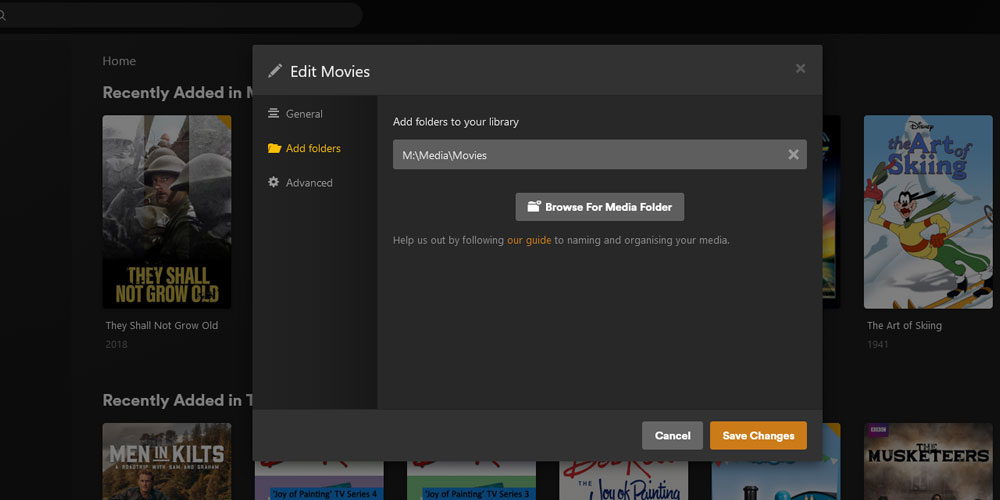
Add or remove folders in a Plex Library - To change the advanced settings (see below), click the Advanced Settings option from the left menu. Click the Save Changes button when done.

Advanced settings for editing a library.
You may find that once you edit the library, Plex may not display the information about your media. This may also be the case if you add new folders to your library.
If the information for your media isn't available in Plex, you will need to tell Plex to scan your library files.
Advanced settings
When editing a library there is an advanced option in the list on the left side of the dialog that is enabled once you select a media folder. When you click on this link, a dialog with a number of settings for the media type you selected will be displayed.
The settings that are displayed will be different for each media type. In addition, some media types will have the same settings.
The sections below outline the advanced settings for the various media types.
Settings (all)
Visibility. Restricts where the media items included in the library will appear in Plex.
Settings (common, except photos)
Scanner. The scanner will analyze the folder and file names you added to your library that will be used by the library agent to download the metadata. The default scanner is preferred, but you can select another scanner from the dropdown list.
Agent. The agent will take the information from the scanner and search locally and online for metadata about the media items. You can use the default agent or select one from the dropdown list.
Settings (movies and other videos)
Enable Cinema Trailers. This setting will determine whether the Cinema Trailers feature is available for the library. The playback control is available on the Plex app used to stream the media.
Enable credits detection Generates the credit markers for the media items in the library if the feature is enabled in the Plex server settings.
Settings (movies, TV shows, and other videos)
Collections. How the collections are displayed on the Library tab.
Settings (movies and TV shows)
Certification Country. The country used for the content rating system. If you change this setting when editing a library, you will need to refresh the metadata for the media items in the library for the changes to take effect.
Use original titles. Use the original title of the media items regardless of the library language.
Prefer artwork based on library language. Use posters for the library language.
Use local assets. Local posters and artwork are used when the library is scanned.
Prefer local metadata. Embedded tags and local files are used when the library is scanned.
Find extras. (Plex Pass required) Automatically find trailers and extras for the media items.
Only show trailers. Skip extras that aren't trailers.
Allow red band trailers. Allow restricted trailers to be used when available.
Localized subtitles. Include extras that have subtitles that match the library language.
Include adult content. Allow adult titles when matching media items in the fix match results.
Settings (photos, TV shows, and other videos)
Enable video preview thumbnails. When enabled in the server settings, video preview thumbnails will be generated for the media items in the library.
Settings (movies)
Minimum automatic collection size. Collections will be automatically generated when there is at least the selected number of media items for a collection. Changing this value won't affect existing collections.
Ratings Source. The primary source for ratings.
Settings (TV shows)
Episode sorting. How the episodes are sorted for the show.
Episode ordering. How the episodes are named on the disk.
Use season titles. When available, use the season titles.
Seasons. Choose whether to display the show seasons.
Enable intro detection. Generate intro detection for the media items in the library. The setting will need to be enabled in the server settings to take effect.
Enable credits detection. Generate the credit markers for the media items in the library. The setting will need to be enabled in the server settings to take effect.
Settings (Music)
Import from iTunes. Import your playlists, ratings, the date the music was added as well as the play and skip counts for tracks in the library.
Album sorting. The albums are sorted for an artist.
Sonic Analysis. Perform a sonic analysis for tracks in the library.
Store track progress. For libraries with long audio tracks, this option will remember and resume tracks from the previous listening position.
Artist Bios. Download and display the artist biography data.
Album Reviews and Critic Ratings. Download and display album reviews and critic ratings.
Popular tracks. Load popular track data.
Find Lyrics. Automatically find and download lyrics for tracks in the library.
Concerts. Find and download concert data for the artists.
Genres. Where to find the genres for artists and albums.
Album Art. Where to find album cover art.
Troubleshooting
There could be issues with adding a library to your Plex server. Below are some common issues you may experience, and potential solutions.
No option to edit a library
Verify that the user you logged into Plex in the Web browser has permission to edit a library to the Plex server.
Make sure the Plex server has been claimed by your account, and if not, then you can unclaim and then reclaim the Plex server.
Access the Plex server from the IP address if you are using the hostname. You can also try logging into the server, if possible, and access the server from the local web browser using the local IP address (127.0.0.1).
If you updated your Plex server recently, try uninstalling the new version and reinstall the previous version. The last versions of Plex should be in the Updates folder in your Plex data directory.
The Language field is blank
This is a common issue and one that doesn't really have an explanation. The simple solution to resolve this issue is to restart Plex Media Server. After restart, try adding the media library again.
Another solution may be to change the Language option under Settings->General->Language, click the Save Changes button, and then set the Language option to the original value and then save the changes again.
Media aren't being added to the library
This issue is usually around not following the movie, TV show, or music naming conventions.
Validate that the proper naming conventions are being used and make any changes if necessary and then scan the library again.